New year, new [Micro]OS
Happy 2023!
Wow, quite a long time since the last time writing here. I guess one of my New Year resolutions will be being more active in the blog (and also on my Mastodon, check it out!). I could start with some Physics - 2022 ended with quite a bang - but as it is still holidays, today’s post will be about operating systems.
Containers and immutable systems
Containerization is quite trendy in the linux world. The idea is that one single linux kernel is able to run several small user-spaces (containers) which are completely isolated from each other. Containers are lighter than virtual machines, as they can directly been managed by the kernel instead of needing to “fake” an OS inside an OS.
Some of the uses of containers are reproducibility (for example, check the docker containers that I used for my PhD thesis), compatibilty (using a singleflatpak for all linux distros) and sandboxing.
The idea of sandboxing is so appealing, that several distros have been created around it. Fedora has Silverblue and Kinoite, and openSUSE has MicroOS.
Using MicroOS
I decided to check MicroOS on my old laptop, with the idea of using it in the future as a OS for a work computer.
The process to install MicroOS is like any other modern linux distro. You download an ISO, burn it to an USB device, and follow a simple graphical installation wizard, that allows you to choose between GNOME and KDE. Once you complete the wizard, the system installs the flatpak version of firefox.
I installed the KDE version, and one thing that surprised me is the small number of installed applications. In addition to firefox, only dolphin, konsole and kalculator. So we’ll have to install some more!
Flatpaks
Flatpaks should be the standard way to install most applications: firefox, Libre/Only-office, spotify, discord, and even steam.
distrobox
Another thing that is already installed is distrobox, a terminal tool that allows you to run any containerized distro in a seamless way: use GUI applications, access the network, and read and modify your home directory. Pretty nice.
You can use distrobox for any application that isn’t available as a flatpak, but you can get in your favorite distro. That is the case of many CLI utilities.
Once you have installed something inside a distrobox, you can create an access to it from the outside. For a GUI application (we will use latte-dock), run the following command inside the distrobox:
distrobox-export --app latte-dock
and the application will appear in the start menu, krunner, etc.
For a CLI application, for example python, we’ll use, again inside distrobox,
distrobox-export --bin /usr/bin/python3 --export-path $HOME/.local/bin
and it will create an access at the .local/bin subdirectory of your home directory, which is in the search path. With the --bin command it is mandatory to include the export path.
In practice, you shouldn’t need to use the terminal for the host system much (or at all), so it is best to create a different terminal profile for your favorite distrobox with its own keyboard shortcut.
Transactional updates
The last way to install things requires modifying the actual SO, so it should be used as a last resource.
I needed it to install bismuth, a window tiler for KDE. It is a kwin script, and as far as I know, those live in /usr/share/kwin/scripts (maybe ~/.local/share/kwin/scripts also works, i have to investigate further), so it can’t be used with flatpak or distrobox.
The command to prepare the installation is
sudo transactional-update pkg install bismuth
VSCode
It seems that VSCode causes some (mild) headaches in container-based setups. That link suggest using VSCode inside distrobox, but in my experience, I wasn’t able to log-in with github to sync my settings, so this was a big no-no.
The alternative then is using the flatpak version. Having export-ed python, it seems to work out of the box fine, but maybe this setup is a bit hacky. Instead, one can use the flatpak VSCode to work inside distrobox using the Remote Container extension, but that requires some tinkering. I’ll think about it.
Atomic updates
Updates are atomic, i.e. it updates one thing at a time, and when the update is completed, the system checks that everything works fine. If it works, it creates a new snapshot for that update. This includes both system and installation through transactional-update. Updates are applied on the next reboot, and can be rolled back. Everything is automated, so you shouldn’t worry about mantaining your computer.